Getting Things Done
- Notes can be in any format needed (image, plain text, RTF PDF, Word)
- Notes can be organized in virtually any way I like with a well thought out file structure and file names.
- Search is robust and built in, and can include things like size, type, date modified, date created, and more.
- Using apps like Dropbox, Google Drive, or OneDrive (but–sadly–not iCloud), all notes are fully searchable and available on any device with Internet access, while always being available offline where I need them to be.
- Since everything is just files in folders and synced via a web service, a single note or a group of notes can be shared with granular control.
- Backup is as easy as making a zip archive and throwing it on a USB drive.
- Capturing your ideas into a trusted system
- Clarifying what next action is needed on those ideas,
- Organizing ideas and next actions in a useful way
- Reflecting on and reviewing your lists on a regular basis
- Engaging (actually doing them).
- allowing yourself to be distracted with the tool
- you have an overly-complex tool
- (and I think this one is most likely) you’re over-committed.
- Stuff sacks
- 3 sets of underwear + socks
- 1 cotton t
- 1 tech t
- 1 polo shirt
- 1 athletic shorts
- 1 hybrid shorts
- Toiletry bag
- Notable stuff
- The usual, toothbrush, deodorant, etc
- Pocket Organizer
- Over the counter medications
- First aid kit
- Lightning cable/charger
- Sunglasses
- Battery pack
- Compact umbrella
- Collapsible water bottle
- Glasses
- Lightweight cardigan
- Bluetooth earbuds
- Travel documents
- Collapsible headphones
- Notebook
- Pens
- Tablet with case
- Bluetooth keyboard
- Headphone spliter + lightning adapter
- Chapstick + Dramamine
- Mints
- Capturing
- On the go: Emailing my Trello inbox via my iPhone
- In meetings: Pen & paper
- On the web: Trello extension for Chrome
- Clarifying
- GTD workflow
- Organizing ideas and next actions in a useful way
- Trello
- OneNote
- Google Calendar
- Microsoft OneDrive (current/work files)
- Google Drive (Personal archive)
- Physical file cabinets at home and office
- Reflecting
- Weekly review checklists
- Capture: Field Notes + Pilot G2 Mechanical Pencil (full write up)
- List management: Trello (full write up)
- Calendar: Google Calendar
- Email: Archive + Trello
- Physical Tickler
- Files: Dropbox (church), Google Drive (personal), OneNote (research), Physical file cabinet (1 personal + 1 work)
- At night, I'll prepare the page for the next day by writing the day of the week, month, date, and liturgical feast if applicable at the top of the page.
- Right below that I will write down the readings for Morning and Evening Prayer for the Daily Office.
- On the left side of the page, I will list the most important things I'd like to get done for the day (no more than six usually). As the day goes on I just capture item below that to make a running list.
- On the right side of the page I've started making a simple daily agenda from 9-5 with any hard commitments I've made so I can see my day at a glance and add to it as necessary.
- Next
- Projects
- Tickler
- Someday/Maybe
- Reference Lists
- Horizons & Areas of Focus
- Inbox - for throwing stuff in as go throughout my day
- Waiting for - anything that needs to get done ASAP but I'm still waiting on someone else's action (reply to an email, etc)
- Next - Stand alone physical next actions ( for example "move bookshelf from living room to hall nook")
- Agendas - One card containing a list of things to talk about, per person need. There's always agenda cards for my wife, bishop, associate pastor, administrative assistant, plus a few others as needed.
- Home
- DMAC (the church I pastor)
- Read
- Phone
- Errands
- Anywhere
- Laptop
- Current - Projects that are active
- Pending/Delegated - Similar to "Waiting for" on my Next board.
- Personal Projects
- DMAC (the church I pastor)
- Writing
- Stuff to buy
- Home & Family
- January - March
- April - June
- July - September
- October - December
- Spirituality
- Family
- Fellowship
- Fun
- Service
- Stewardship
- Creativity
- Rest
- Spend less than I make
- Exercise at least 3 times per week
- Review calendar weekly
- Husband
- Father
- Parish Priest
- Musician
- Desires - Specific ideas of what I want to be like in these areas
- Actions - Concrete ways to move toward the vision (no more than 3 at a time)
- Challenges - Thinking ahead to possible obstacles
- Vision - A description of the big-picture "end result" in each of these areas
- #1 Follow up
- #2 Hold
- #3 Archive
My next “laptop” will probably be a Galaxy Tab S8.
I’ve been using my 2019 Galaxy Tab A 10.1 for some actual work lately and I’m surprised that it actually performs satisfactorily.
No, it’s not a fluid as my Windows laptop, especially when it comes to file management, but the trade-off for portability and battery life are compelling…
Logos 10 was just released, and while there are some nice updates….the Sermon Builder feature *still * doesn’t support footnotes or citations, although it will link back to the source of copy-and-pasted quotes in the app.
The fact this wasn’t built in from get go is incredibly frustrating and kind of weird for an app that is all about research.
Most preachers I know want a record of their sermon that properly cites their sermons for archiving, publication, and sharing.
Daytime desk pic

When I’m making coffee for just myself, the Aeropress is a method I enjoy often.
Here’s my recipe for a largish 12-14 oz mug:
2 Aeropress scoops of espresso-ground coffee in an inverted Aeropress.
Pour water just off-boil half way, saturating grinds and allowing a brief bloom.
Pour in just a bit more water, leaving some room at the top. Stir for about 10 seconds.
Put filter on, wait 2 minutes.
Place Aeropress on mug, and press.
Top off resulting concentrate with hot water as desired.
This will make a very bold cup of coffee! For some people, it’s too strong.
For the same large mug size, you can use one and half or even just one Aeropress scoop of coffee, to taste, for a milder mug.

Procrastinated a bit today by designing a custom day planner sheet to put in a discbound notebook.
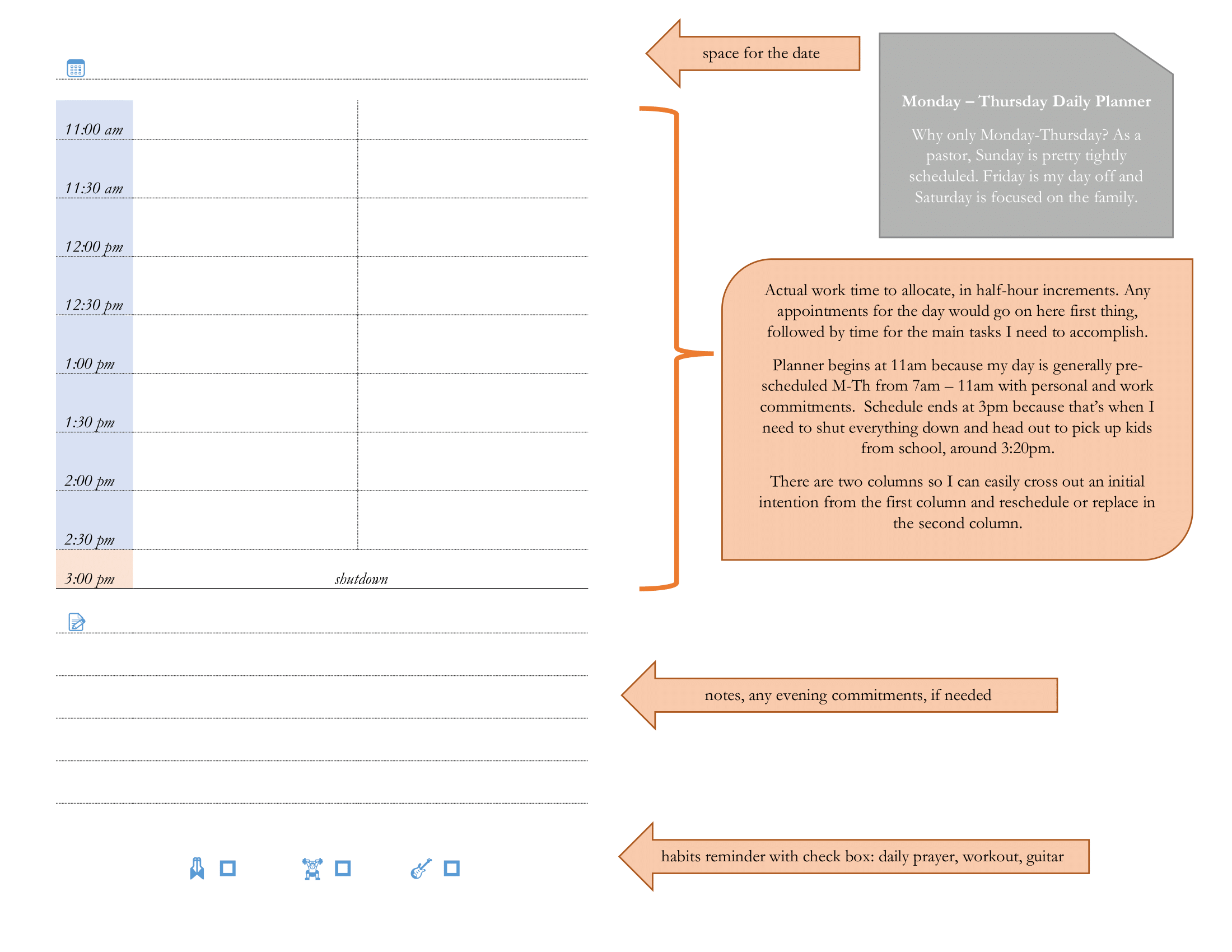
Just recently decided to give Microsoft ToDo a shot for organizing all my GTD lists…and what do you know, there’s an official setup guide!
The File Manager Strategy for Keeping and Organizing Your Notes
Over the past few years I have been an avid user of OneNote as a way to organize reference material, plan projects, and keep personal notes. However, I have been increasingly frustrated by the direction its going in terms of how accessible your notes are. As Microsoft transitions to a more web-centric approach, your notes aren’t even fully available to you on your device; rather, they are stored in the cloud. Furthermore, there’s no easy export from the most up to date version of the app.
As I began to explore alternatives I realized that most note-taking applications suffer from the same drawback: they are hard to get your notes out of if you need to back up or take them to another service, and aren’t always available on every device, all the time. For me, the perfect notetaking application allows me to store reference files and writings in a way that’s easy to search, fully portable, easy to back up, and as future-proof as possible.
The more I thought about it, the more I realized the answer was right in front of me, and it was a strategy I had used in the past:
The file system.
Yes, just the humble file system on my laptop! It just makes sense.
Sometimes you just don’t have to reinvent the wheel.
A frictionless Weekly Review
For those of us that practice GTD to manage our commitments and keep them with integrity, the weekly review habit is crucial. This is the time each week when you take moment to break from the minutia, look up, and take stock of the situation by updating and looking over your lists of projects and next actions. Many of us find it difficult to keep a regular review habit, mostly because it takes effort, and—even though there is a psychological payoff—it’s easy to shrug off in the name of urgent demands on your time.
So anything I can do to make my weekly review easier, I want to do, which is why I am excited about sharing the fact that the last two weeks I have had the most frictionless weekly reviews I have ever had thanks to a tool called Workflowy (btw if you sign up for free at that link I will get a bit of a feature bump to my free plan).
It’s a deceptively simple piece of software; online outliners are a dime a dozen, but this one is fast, easy to use, and thanks to its robust search capabilities and tagging system, quite powerful as well.
All that said, it was the simplicity of it that made all the difference. I have a top level node labeled “GTD” with all my lists there. I can zoom in easily and just focus on the particular list I need, or zoom out and see the whole thing, which is what I did for my review. And it made it so easy, because I could just scroll through! No switching lists on different virtual pages, no complicated sorting. Just simple scrolling as if the whole thing was on a sheet of paper.
Absolutely brilliant.
GTD in 3 Minutes
In David Allen’s modern classic book on personal productivity, Getting Things Done he describes an ideal state of mind:
Imagine throwing a pebble into a still pond. How does the water respond? The answer is, totally appropriately to the force and mass of the input; then it returns to calm. It doesn't overreact or underreact.
A mind like water is a disciplined mind, a mind focused on the right things, at the right times. David Allen places this in the context of personal productivity, getting the things you need to get done, done. David Allen’s Getting Things Done system can help you clear the clutter from your daily task list and help you order your life in a way that is consistent with your values.
I think there’s actually a spiritual component to this, if we’re open to it: the very biblical concepts of stewardship and working “as for the Lord” (Colossians 3:23).
It’s so easy in the digital-age of distraction to forget the sacred trust of time that we’ve been given. In midst of “important” emails, social media notifications, and activity-packed schedules, we miss the important because we’re too preoccupied with the urgent. I’ll be the first to admit that I have sometimes gone weeks and then wondered why I haven’t made progress on the stuff that really matters to me. When that happens I know I haven’t been disciplined in my approach to managing the many things that demand and deserve my attention.
It’s possible to be very busy, but still procrastinate and put off the most important things. This naturally leads to anxiety, restlessness, and stress even though it might seem like you’re workin hard on the surface. This is where a disciplined system can be a huge help. It can help remove some of the friction of starting and finishing those tasks and projects that we just don’t want do, by providing clarity on exactly what we need to do next.
How to get things done
In a nutshell, David Allen's technique revolves around a 5 step process:Your tools don’t matter that much, as long as they actually get used.
To get started, don’t even worry about the whole system. Just concentrate on developing a habit of writing everything down, glancing over that list every week or so. It will change your life!
And that’s it, the basics of GTD in 3 minutes!
People say GTD requires too much time manging your lists. This is a feature, not a bug.
The longer I think on this, the more convinced I am that GTD really doesn’t ask you to do much with your lists. Simply moving things from your inbox and categorizing items by appropriate context (most people only have 5 or 6 at most, in my experience) takes a few minutes, possibly mere seconds with most software based solutions, if you do it once a day or once every two days.
I will grant the weekly review takes some more time, when you are going through your projects and identifying the next action and so on, but this is absolutely essential thinking that must be done anyways if you’re going to make progress on your projects. You’re just doing this “up-front,” batching together your thinking so you’re more agile and less-stressed later.
All of these seems very appropriate to me. I think the real issue is that if you’re spending hours managing lists, you’re either:
A principle way GTD reflects back to you that you have too many commitments is when it’s taking a disproportionate amount of time to review and process your inbox and next-actions lists.
You’re overly committed if you can’t find 15-20 min per day to clear your inbox. Similarly, if your weekly review is taking 3+ hours on the regular because you are overwhelmed with projects, it’s also likely you simply have too much on your plate.
I know I’ve over-scheduled my week when I can’t fit in my 1.5 hour weekly review, or when my inbox goes a 3 days or more without being cleared because I’m just too busy.
Packing a 13 liter backpack + small messenger for a 3 day trip

For the past several years I have been challenging myself to pack light, so I can go fast. No waiting for checked baggage on arrival when traveling by air, no returns to the car to unload tons of stuff at the hotel when traveling by auto. With less stuff, I’m more mobile, less worried about losing things, and I learn to live with only what I really need.
For my last three-day trip to Georgia, USA, I packed pretty light (almost ultra light) and I thought it’d be worth sharing here. Something I did a bit different this time was to go the two-bag route.
Instead of the traditional large-carry-on+large-personal-item combo, though, I took a small 13 backpack and a super-little satchel.
The packs
My main pack was my trusty Osprey Daylite (link is to the latest updated version). This 13 liter daypack has been with me all over the US, from the trail to the city and has never let me down. Osprey packs are made in the US and are covered by an amazing, almighty guarantee. Lightweight, durable, inexpensive, and smartly designed, I love my Osprey Daylite for carrying just about anything, as long as it's not too wide. It's not going to do well with large binders or laptops, but for everything else it's fantastic. The Daylite was the perfect choice for this trip.For my secondary pack, I picked up the Victoriatourist V5006 Vertical Messenger Bag from Amazon. I was amazed by the quality of this little pack. Helpful inner pockets, beefy water-resistant exterior fabric, solid and reliable zippers all combine in a pleasantly nondescript bag that was perfect for carrying small items. And it was only $10!
Everything I put in here could have fit in my main pack, but it would have been less accessible. I wanted to be able to throw my main pack in the overhead if necessary and have my tablet, keyboard, wallet, etc. readily available.
What I brought
WearingThe internet is full of advice about what to wear while traveling, and lots of it is super anti-cotton and anti-jeans, since cotton doesn’t tend to dry very quickly and can be heavy. That said, I often travel wearing a simple cotton t-shirt because they’re comfortable, and although they don’t dry super quick if you’re doing laundry in the sink, they’re usually ready overnight, so I’m willing to take the hit for comfort and price. Again, conventional jeans are comfortable, look good and don’t need to be washed often anyways.
This was my second trip with some inexpensive cross-trainers, and they did amazingly well. Basic, lightweight sneakers are comfortable and versatile shoes, perfect for running, walking long distances, light hikes, and just hanging out. I was impressed with how quickly my pair dried when I got caught in the rain.
I like to bring a hat when I travel; a lightweight ball cap is my go-to in the summer. I also wear a rosary and a fitness tracker. In my pockets, the usual: wallet and phone.
In the backpack

In the messenger bag

My GTD system, June 2018
Previous tools and techniques
How I'm Getting Things Done with Field Notes
![]() Field Notes are the clever, collectible (and thus, a bit addictive), design-focused notebooks that all the bloggers rave about. They really are fun, fairly affordable, and quite useful.
Field Notes are the clever, collectible (and thus, a bit addictive), design-focused notebooks that all the bloggers rave about. They really are fun, fairly affordable, and quite useful.
I use my Field Notes as my pocket notebook. It goes where I go to capture thoughts and ideas while out-and-about. I also use them to plan out my day.
When I’m disciplined, it goes like this:
I use a Pilot G2 .07 mechanical pencil to write in my FN, which I love, because the metal tip retracts when not in use, making this a pocket-friendly pencil.
If you want, you can get tons of nice covers for your Field Notes, but they’re fine without, as long as you are okay with your notebook developing some character. I like having a bit of extra protection for my notes, so I had a cover custom made from this Etsy shop.
How I'm Getting Things Done with Trello
For context, you’ll want to read Say hello to Trello, a new tool to organize your life and ministry
I have a “team” in Trello called Trusted System. Within that team I have six boards:
Next
My Next board has four lists of cards:
I use Trello color-coded “labels” for contexts. My contexts are:
Projects
My Projects board contains anything that that requires more than one physical next action. As I review this board every week, I add physical next actions to my next board. I have two lists on this one:
Reference Lists
This is a pretty flexible board that just contains any lists I need on regular basis for reference. Mostly just packing lists as this point.
Someday Maybe
My Someday Maybe board has six boards, each with stuff I’d like to do eventually, but are not at all pressing. As I review this I move these things to the appropriate places on my Projects or Next boards. My lists are:
Tickler
This functions as a complement to my physical tickler file and my digital calendar. It is made of four lists:
As I go through the year I drag the current quarter to the left so it’s always the first one I see. I use this to put date-specific reminders, files/confirmation numbers I’ll need etc. This is for stuff that needs to happen around a certain date/month, but is not set in stone. So “schedule eye exam - January” I’ll just throw in January-March. When I review this board, I’ll move stuff to the appropriate place as needed: Projects, Next, or my calendar.
Horizons & Areas of Focus
This board is made up five lists. The first list is Mission and Core Values. The first card contains my personal mission statement:
“Help others discover and grow in the great love of God.”
Below that I have a card for each of my core values:
In each of those cards I have a list of core habits I try to cultivate. So in the “Stewardship” card I have:
The other lists are “areas of focus” or “spheres of life.”
Each of those lists has four cards:
My GTD system, January 2015
Capture & Organize
Simple tasks For the capturing and organizing simple tasks, I use the Any.do app.
Any.do lets me add tasks quickly and organize them efficiently into sublists like “home,” “work,” and “someday/maybe.” You can even add recurring tasks for action items that you do every day, week, month and so on.
Multi-step projects If I need to plan a multi-step project, I’ll make an Any.do todo item like, “plan such and such event.” When I execute on that task I will actually plan the event by breaking it down into smaller tasks. I use Trello for this. During meetings I used pen-and-paper to capture and transfer action items (todos) to Any.do as soon as possible.
Time-sensitive items Items that have to be done at a certain time go immediately on my calendar (a Google Calendar/Outlook combo). If something needs to be done on certain day I’ll add a due date to the item in Any.do so I’ll be reminded on that day.
Paper items I have inboxes for paper items that need to be processed and put on my task list. To be honest, this is the weakest point of my system…mainly because I haven’t been disciplined in my review process for these at home. At work, I quickly scan and email most paper items to myself. Which brings me to my email system.
Email Everyday I get my inbox at work to zero. To do this I use a simple (but effective) three-folder system:
My “Follow up” folder is for any email that needs an action from me (including a reply) that I can’t do right now.
The “Hold” folder is for any email that needs further action from someone else. So anything that I’m waiting for a reply on or that someone else needs to act on before I can “close the loop.” It’s also a handy place for anything I might need for next couple of days for reference.
Everything else goes into “Archive.”
Review I schedule a weekly review on Friday to go over all of task lists. I’ve learned this step is crucial, and really the key to making GTD work. Without a disciplined review, all your nicely captured tasks stay in your nicely organized system…but may never be acted on. I look through my Any.do list, making sure things are are in the appropriate folders, adding anything that comes to mind, and transferring items to the calender if needed. I do the same thing with my projects in Trello.
Taking action My favorite feature in Any.do is how the app will guide you through planning the tasks you’d like to accomplish that day, complete with some motivational feedback when you finish your session. I do this every morning almost without fail so I can make sure to keep reviewing my list and making progress every day.
Of course, I’m not there yet. I don’t always have a mind like water. But I’m getting there one next action at a time.
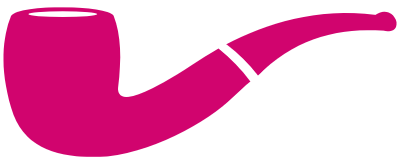 NRH
NRH